Exploring Display Options for Mac: A Personal Journey
Written on
Chapter 1: The Search for a Display
When my iMac 5K malfunctioned last year, it had been over a decade since I last shopped for a display. This changed when I transitioned to the M1 MacBook Air. After a couple of months using the MacBook's screen alone, with occasional use of Sidecar, I decided to purchase a 2K Asus ProArt monitor. While the resolution wasn't exceptional, it offered good color accuracy (REC 709+SRGB) and was reasonably priced. My plan was to wait for Apple's next display release.
Now that the Studio Display is available, I can only imagine its beauty, reminiscent of the stunning iMac 5K I admired for years. That 5K Retina display was truly impressive, but it eventually encountered issues. Before the computer part of the iMac stopped functioning, the display had begun to fail: yellow patches marred solid colors, a faint purple outline emerged, and the Dock was burned into the screen’s gray background despite my efforts to use a screensaver. These problems were unprecedented for me, whether with iMacs or external monitors. Given this experience, along with the Studio Display's similar IPS backlit LED technology, its hefty $2000 CAD price, and added features like a camera and speakers I wouldn’t utilize, it became clear that, as beautiful as it was, it wasn't the right fit for me.
The other 5K contender was the LG Ultrafine, which had outdated IO options and hadn’t been refreshed in years. Thus, I opted for a 4K solution, exploring brands like BenQ and Dell, ultimately settling on the ProArt PA279CV, a 27-inch 4K version of my existing monitor. Why change a winning formula?

Chapter 2: Connecting the Dots
Unlike the 2K model, which relied on HDMI or DisplayPort (I utilized DP via a CalDigit Thunderbolt hub), this new monitor offers a single USB-C connection for video, data (with a built-in 4x USB 3.2 Gen 1 hub), and 65W power delivery. I had heard that firmware updates might be necessary for USB-C compatibility on Apple Silicon Macs, but it seems the latest units are factory updated, as everything functioned seamlessly upon connection: the MacBook Air recognized both the monitor and the hub without any issues. The visuals were sharp and impressively large.
This brings me to Apple’s somewhat peculiar handling of resolutions that aren’t fully supported. I was aware of the lack of HiDPI support on displays below 4K; my previous 2K model made most applications look outdated. However, I was surprised to learn how my new 4K display would be treated upon initial setup, as the Mac defaulted to 1920×1080. On a 27-inch screen, the icons appeared so large that it felt as though they were conspiring against me—quite absurd!
So, I adjusted the resolution to the display’s native 4K... and suddenly found myself in a surreal world of tiny, almost pointillist macOS icons. Also quite ridiculous. A deeper dive into the internet revealed the technicalities behind this behavior, involving scaled resolutions and the operating system's need to render intermediate sizes on the fly, which can affect performance. After much trial and error, I landed on a resolution of 3008×1692, which is one of the five main options suggested in the display preferences. While there is a slight decline in text rendering, it strikes a good balance between UI size and screen real estate. Performance is satisfactory, and I am pleased with the setup thus far.
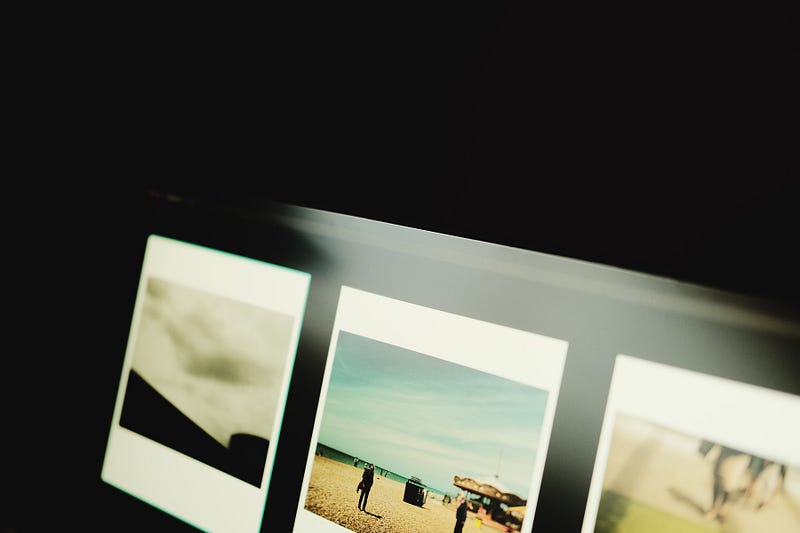
Will the PA279CV ever grace the design exhibits of the Smithsonian? Absolutely not. The design is largely uninspired, with enough mundane plastic to construct a floating island in the ocean. Plus, that name! Nevertheless, the monitor offers rotation, tilting, and height adjustments; the stand includes basic cable management for a tidy appearance. I appreciate the single cable connection, the display's sharpness, and the comfortable color range. While its brightness (350 nits) isn’t exceptional, it suits my studio environment. The monitor may be unremarkable, but it fulfills my needs — allowing me to enjoy my screen content again, which is precisely what I craved. It’s just a window. Now, with the enhanced resolution, I frequently use the MacBook in clamshell mode (I’ve never been a fan of dual screens; I’m always unsure where to position everything).
What if this monitor develops a purple tint in five years? I’d be mildly annoyed, but I’d eventually move on.
In this video, "Build Captivating Display Tables in Python With Great Tables," viewers learn to create stunning display tables using Python, enhancing their coding skills and visual presentation.
The video "Make beautiful, publication quality tables in Python" features Rich Iannone and Michael Chow discussing techniques for creating high-quality tables, perfect for publication use.